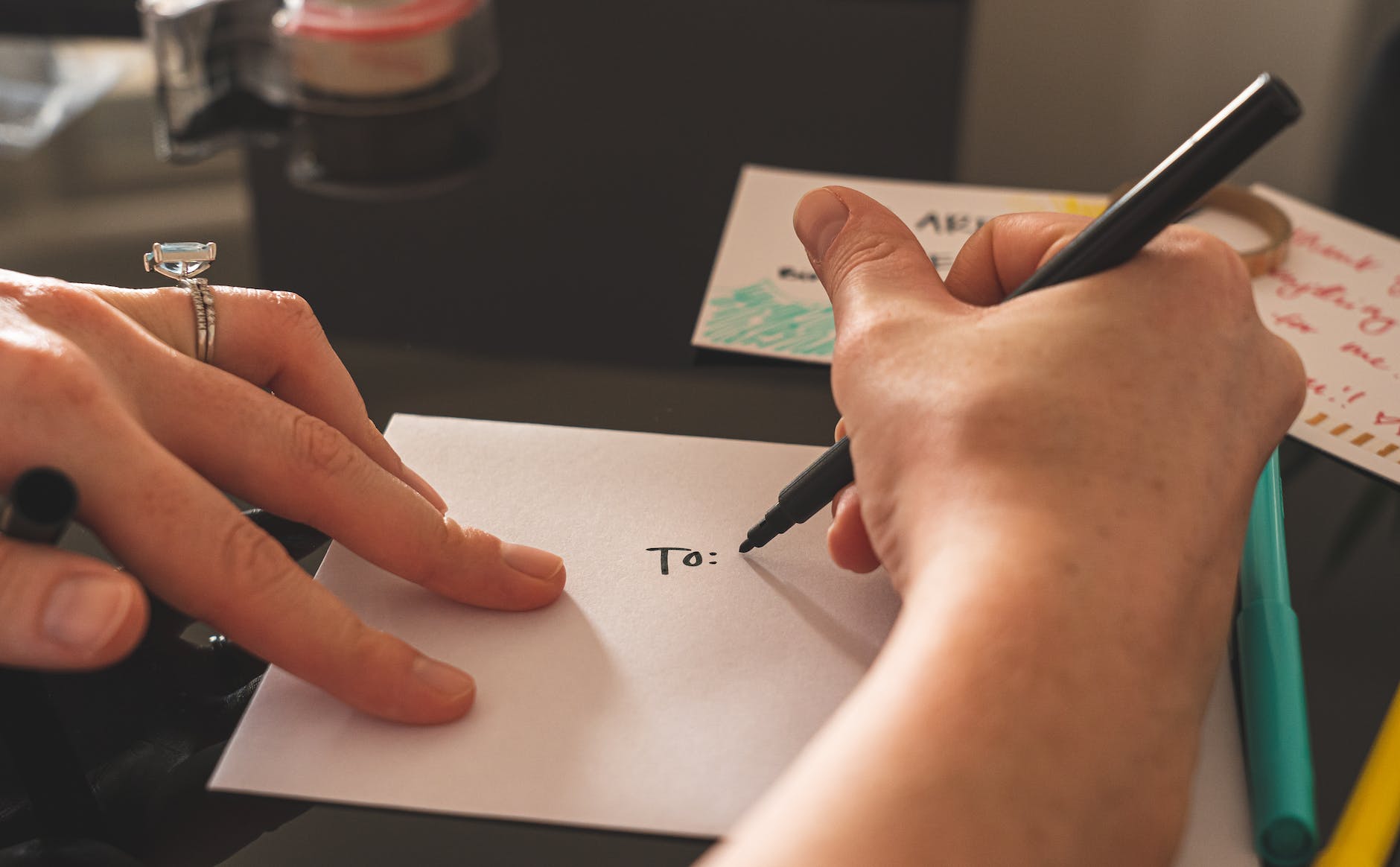A cover letter in Google Docs is a document that accompanies a job application or resume and provides additional information about the applicant’s qualifications, skills, and interest in a specific job position. It serves as an introduction and highlights key points that make the applicant a strong candidate for the role.
Google Docs is a free online word processing tool offered by Google. It allows users to create, edit, and store documents online, accessible from any device with an internet connection. With Google Docs, you can easily create and customize your letter template or start from scratch to craft a personalized cover letter.
When creating a cover letter in Google Docs, you can utilize various features to enhance the formatting and appearance, such as different fonts, styles, and formatting options. You can also collaborate with others by sharing the document with colleagues or mentors who can provide feedback or suggestions.
Once the letter is complete, you can save it in your Google Drive or download it in various formats, including Word (.docx), PDF, or other compatible file formats.
Using Google Docs for your cover letter allows for easy access, collaboration, and sharing, making it a convenient option for creating professional documents like letters.
Why is a cover letter so important?
First thing to remember the cover letter is important because it provides an opportunity to introduce yourself to the employer and explain why you are interested in the position. It allows you to personalize your application and demonstrate your enthusiasm for the role. The letter allows you to highlight relevant qualifications, skills, and experiences that make you a strong fit for the job. It provides more context and detail than a resume and enables you to explain how your background aligns with the requirements of the position.
Also the cover letter enables you to address the specific needs and requirements of the employer or company. You can discuss how your skills and expertise can contribute to their goals and solve their challenges. Well-crafted letter sets you apart from other applicants. It gives you an opportunity to showcase your unique qualities, achievements, and motivations that may not be evident in your resume alone.
Another key point is Demonstrate Communication Skills. Writing an effective cover letter demonstrates your written communication skills and attention to detail. It shows that you can articulate your thoughts and express yourself professionally. In addition the letter allows you to express your genuine interest in the position and the company. You can explain why you are specifically interested in working for that organization and how your values align with theirs.
Simple cover letter template in Google Docs
The first thing you need to do to create a cover letter in Google Docs, open Google Docs in your web browser and sign in to your Google account then click on the “Blank” document template to create a new document. Alternatively, you can select a pre-designed template from the template gallery that closely matches your desired cover letter style.
Introduction of the letter
- Start by adding your contact information at the top of the document. Include your full name, address, phone number, and email address. Align this information to the right or left side of the page.
- Press Enter a few times to create space, and then add the current date or the date you are writing the cover letter.
- Press Enter again to create more space, and then add the recipient’s contact information. Include the name of the hiring manager or the person responsible for reviewing job applications, their job title, company name, and the company’s address.
- Press Enter to create a new paragraph and add a formal salutation. If you know the name of the person, use their full name (e.g., “Dear Mr. Smith” or “Dear Ms. Johnson”). If you don’t know the name, you can use a generic salutation like “Dear Hiring Manager” or “Dear Recruiting Team.”
Writing the body of the cover letter
- Begin the body of your cover letter by introducing yourself and stating the position you are applying for. Mention where you found the job listing and express your enthusiasm for the opportunity.
- Use the subsequent paragraphs to highlight your relevant skills, qualifications, and experiences. Tailor this section to match the requirements of the job and provide examples of how your background aligns with the position.
- If applicable, address any specific aspects of your resume or qualifications that may need further explanation or clarification. Use this opportunity to showcase how you can add value to the company.
Letter Conclusion
- Conclude the cover letter by expressing your appreciation for the consideration of your application and include a strong closing statement. Reiterate your interest in the position and mention that you are looking forward to the opportunity to discuss your candidacy further.
- Finish with a formal closing, such as “Sincerely” or “Best regards,” followed by your full name.
- Review the cover letter for any errors or inconsistencies. Ensure that the formatting and layout are clean and professional.
- Save the document in your Google Drive or download it as a PDF or Word document by clicking on “File” > “Download” > select your preferred file format.
Summing up, you can create a professional cover letter in Google Docs template. Customize the content and formatting based on your specific qualifications and the requirements of the job you are applying for.
Free cover letter templates
These are examples of Google Docs free cover letter that you can download from templatesplaza.com.
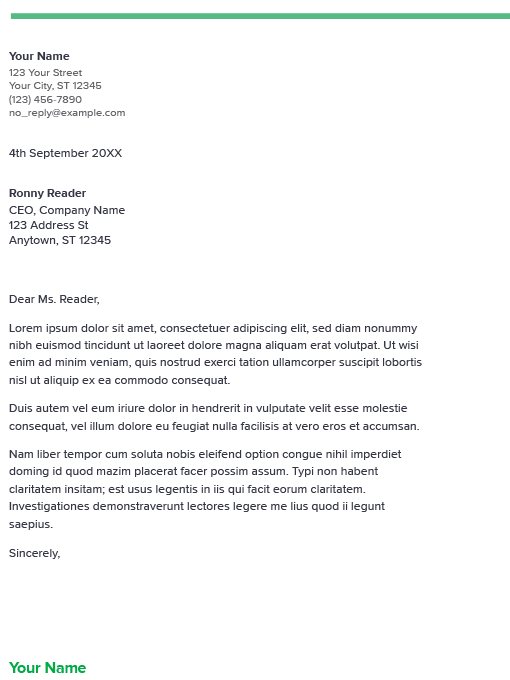
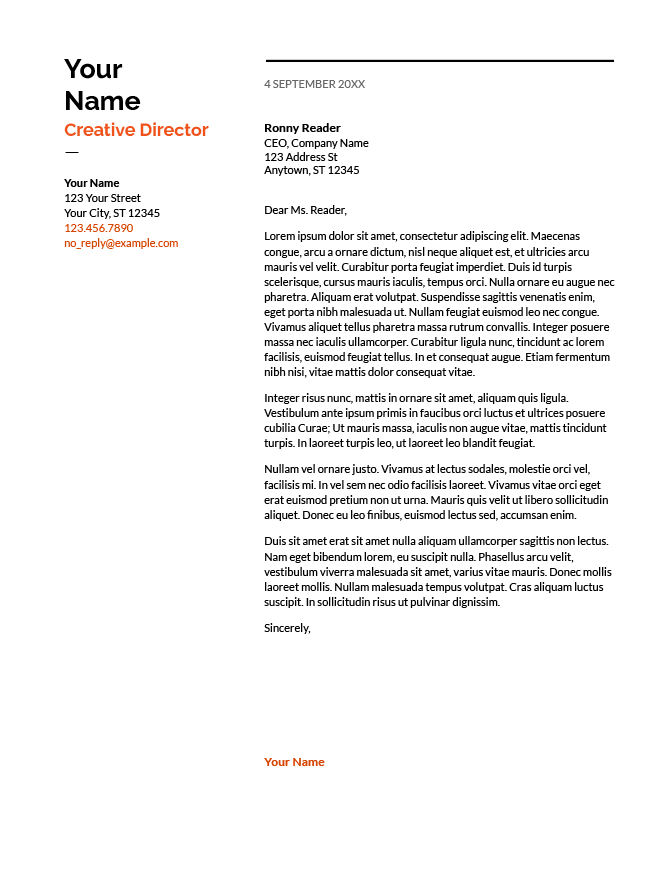
To download the templates just click on images. Leave your comment if you have any questions about free cover letters.